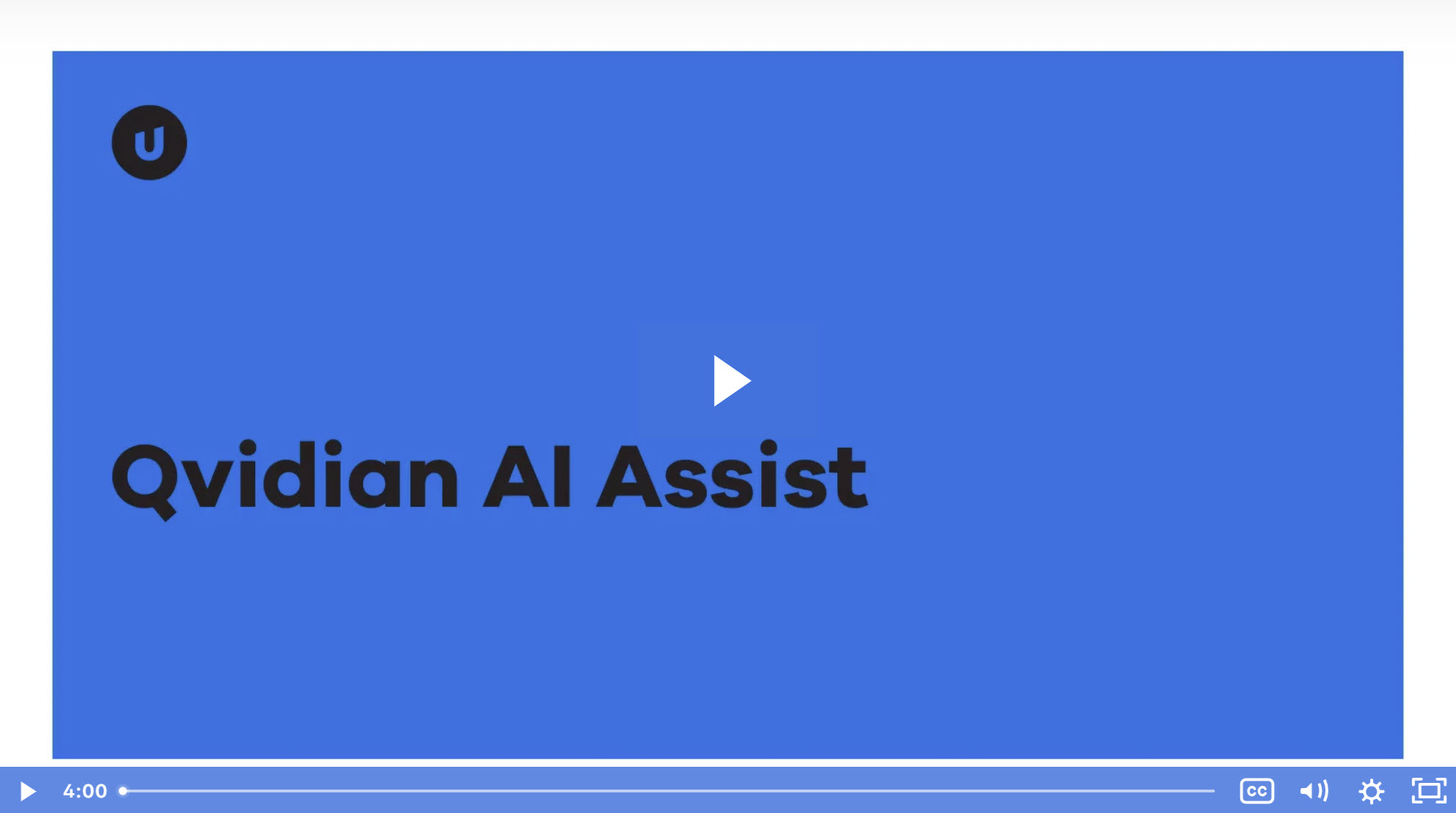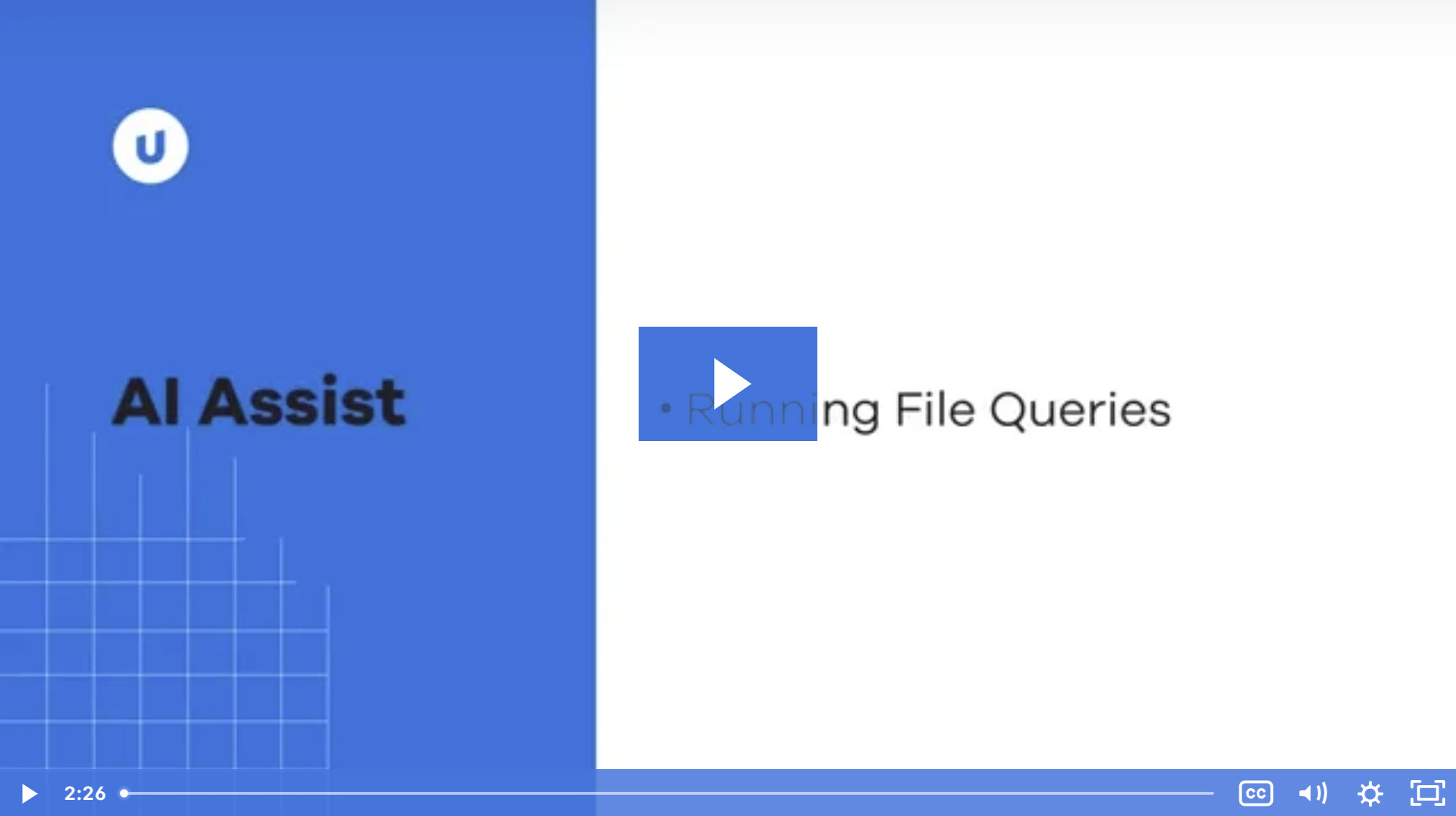AI Assist
Qvidian’s AI powered cloud-based software is utilizing advanced technologies to help teams tailor responses to quickly create standout proposals and response documents. AI Assist enables users to do the following:
- Revise & rewrite responses contextually.
- Perform file queries.
- Use the file analyzer.
- Run AutoFill with AI Assist in Word and Excel.
- Use AI Assist in Qvidian for Office and Web.
- Control tone of voice, reading level, and term replacements/avoidance when running AutoFill and answering with AI Assist.
- Provide rules for how AI answers should be written in AutoFill.
Note: To track your organization's AI Assist token usage, see AI Assist Usage.
Using AI Assist
User Permissions
A set of "AI Assist" permissions exist within the user Permissions:
| Permission | Description |
|---|---|
| Allow user to manage AI Assist prompts owned by other users (by Role) * | When enabled, this permission allows the user to only edit prompts owned by other users that share the same role membership. |
| Allow user to manage AI Assist prompts owned by other users * | When enabled, this permission allows the user to edit prompts that are owned by other users, regardless of role membership. |
| Allow user to share AI Assist Prompts with other users/roles (by role membership) * | When enabled, this permission allows the user to share existing AI Assist Prompts with users and/or roles that share the same role membership. To share Prompts with users and/or roles that do NOT share the same role membership, the "Share to All Roles/Users - User is not limited to Roles they are in when sharing Workspace Templates, Saved Searches, etc." permission must also be enabled. |
| Allow user to use AI Assist in AutoFill to INSERT a generated answer for each question | When enabled, this permission allows the user to see the following answer option in the AutoFill Configuration panel: "Answer with AI Assist". If this option is selected, AI Assist writes and inserts a custom answer. |
| Allow user to use AI Assist in AutoFill to SHOW a generated answer for each question | When enabled, this permission allows the user to see the following answer option in the AutoFill Configuration panel: "Show top 5 answers from the Library plus an answer written by AI Assist". If this option is selected, the search results will include a custom answer written by AI Assist. |
| Allow user to use AI Assist to query RFP/Instructional files for information | When enabled, this permission includes all RFP and instructional files that exist as context when answering a prompt using AI Assist. |
| Allow user to use AI Assist to revise text * | When enabled, this permission allows the user to revise text in a project answer using AI Assist. |
| Allow user to view AI Assist Tones & Terms | When enabled, this permission allows the administrators to create and test corporate tones and terms for different user roles on the AI Assist Tone & Terms page. |
| Allow user to view AI Assist Usage | When enabled, this permission allows the user to view the AI Assist Token Usage page. This user must have the "View Event Auditing" user permission enabled to see the "Allow user to view AI Assist Usage" permission. |
| Allows the user to access and manage the AI Assist connection administration screen | When enabled, this permission allows users to access the AI Assist Connection administration page. |
| Permissions displaying an * are available to Limited Collaborator users. | |
Global Settings
The following permissions exist within the Global settings:
| Setting | Description |
|---|---|
| ShowDefaultFileQueryPrompts | Shows Upland Qvidian system default prompts in the File Query features of AI Assist. This setting is "On" by default. |
| ShowDefaultQuestionAnswerRevisionPrompts | Shows Upland Qvidian system default prompts in the Question and Answer Revision features of AI Assist. This setting is "On" by default. |
| ShowDefaultTextRevisionPrompts | Shows Upland Qvidian system default prompts in the Text Revision features of AI Assist. This setting is "On" by default. |